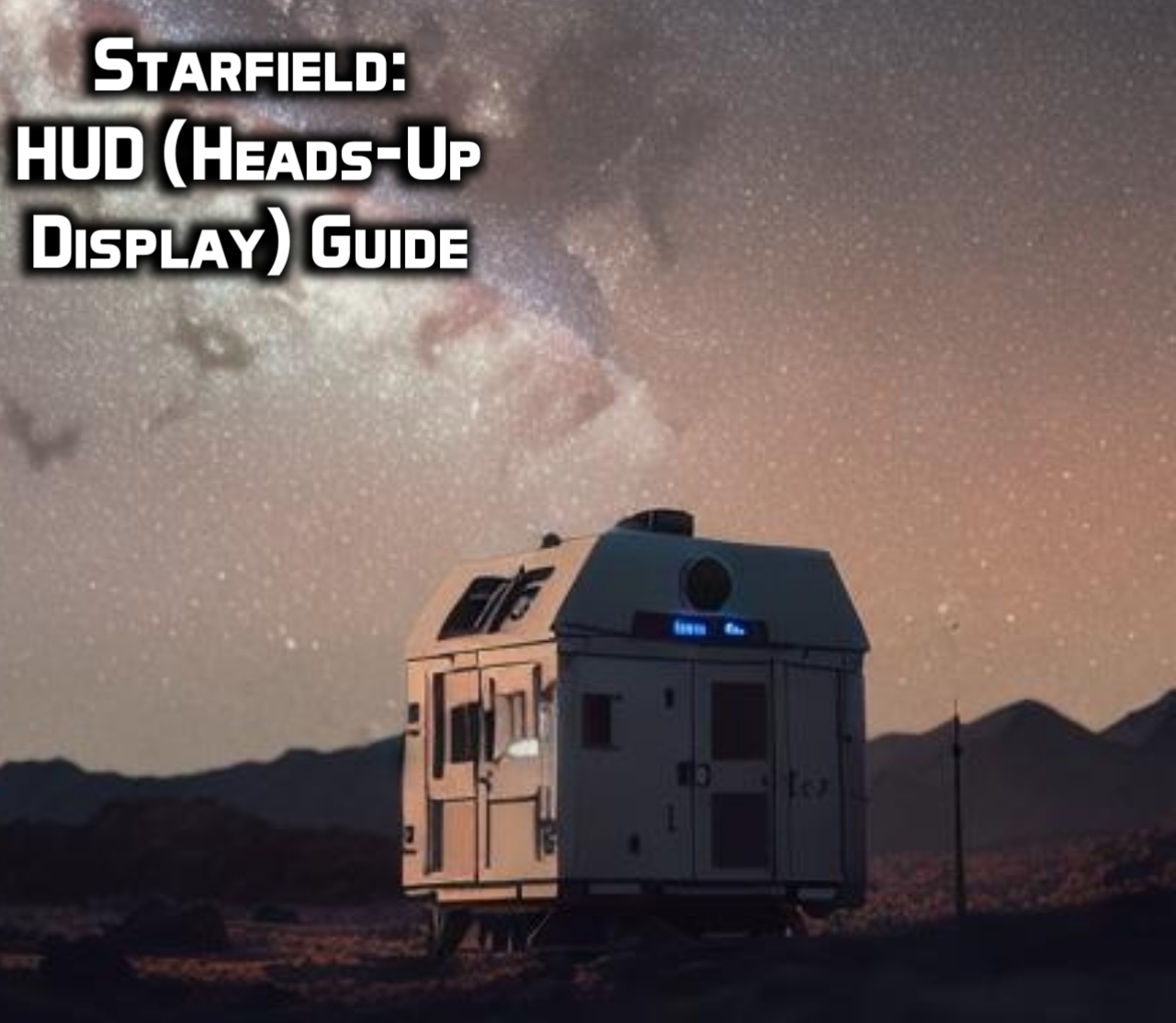Starfield’s HUD (Heads-Up Display) seems to find its origin in Bethesda’s previous title, Fallout IV. However, even some of the experienced players seem to feel lost, judging from the plethora of unexplained icons on their screens. For starters, the simplistic navigation bar has been upgraded to show much more information but in the same size.
Similarly, you can learn almost everything about your surroundings with a single glance on the compass, located in the lower-left corner of the screen. The only problem is that most of these icons have no legends, so getting used to this new system will take a while. Therefore, this article will guide you about every aspect of the new Starfield HUD, describing every icon and its function.
Table of Contents
All Elements of Starfield’s Main HUD:
Starfield’s HUD or Heads-Up Display refers to the UX and UI directly visible on the screen in front of you. For instance, if you are just exploring the grounds of any planet, the icons visible to you will be the HUD. Similarly, when exploring space in some of the best starships, you will see the spaceship HUD. Similarly, you will get the distraction meter during Stealth maneuvers. In short, Starfield has a plethora of icons and UI elements that only appear when you open their respective menus.
The main HUD or the ground screen has two main HUDs, i.e., navigation HUD and Combat HUD. The navigation HUD shows information like your stamina, environmental hazards, planet name, and the time of the day. On the other hand, the Combat HUD offers information about the equipped weapon, available ammo, Boostpack fuel, and remaining HP.
Starfield Navigation HUD:
The navigation HUD or the compass is located in the lower-left corner of the screen. This HUD always remains active as long as you are outside your ship. The mini-map shows your current position, the objects, buildings, and enemies around you, the time of the day, and much more.

- Radar: The grey circle around the navigation HUD acts like a virtual radar. Icons appearing on this circle refer to various enemies, structures, objectives, and other points of interest. You can interpret the meaning behind these icons from their colors as:
- Red Circles: The red circles refer to hostile enemies and aliens who are likely to attack on sight.
- Diamonds: It shows civilizations, your ship, and other artificial landmarks.
- Hexagons: The blue hexagons or blue circles show nearby missions, side quests, and the objectives of your current mission.
- White Circles: The white or grey circles mean non-hostile creatures and other biological landmarks.
- Hazards: Hazards and conditions appear under the main radar. The hazards reflect environmental threats like radiation, corrosive, and thermal, which are shown as circles. Similarly, various hazards ultimately lead to conditions or status effects. These conditions will affect your health and performance and are shown as triangles.
- Day/Night: Planets and moons are spherical in Starfield. The Day and Night icon represents the time of the day and remaining daylight relative to your position. In short, if the hemisphere is white, then the dusk is coming, and if the larger portion is black, then the night is almost over.
- Compass: The compass is located around the daylight gauge. These dotted lines show your current bearing, whereas the thick bar represents the North.
- Oxygen Bar: The Oxygen or Stamina bar is located just under the sunlight meter. The bar between O2 and CO2 shows your current Oxygen levels. The stamina will drain if you sprint or use a melee attack and is restored when you rest. Similarly, you will lose Oxygen when exploring planets and moons without Oxygen. The function of carbon dioxide is still unknown, or maybe it’s just for ornamental purposes.
- Planet Name: The planet or moon name is written just beneath the hemisphere. This icon is pretty self-explanatory as it only shows your current location.
Starfield Combat HUD:
Unlike the navigation HUD, the combat HUD offers far less information. However, this information will come in handy when you are about to launch an attack. The icons in the lower right corner of the screen show your equipped weapons, throwables, remaining ammo, HP, and available jetpack fuel.

- Weapon: The weapon icon displays a generic image of your currently equipped weapon. This icon will change according to the weapon of your choice, but it only shows the one in your hand.
- Ammo: The numbers adjacent to the weapon icon represent the remaining ammo for the current type. In this case, there are 35 bullets in the magazine, and 165 rounds are available in your inventory. Again, this value will change with your equipped weapons and the type of ammo they consume.
- Throwables: Throwable items and explosives, such as grenades and mines, are displayed next to the weapon icon. The number in front of this icon represents the available count of grenades in your inventory.
- HP Bar: The white bar above the weapon icon shows your current HP. You will lose some health due to attacks and environmental conditions. Furthermore, certain injuries and status effects will debuff your max HP capacity, which is shown by an orange line starting from the right flank of the bar.
- Fuel Tank: The thick white bar just above the HP bar represents the available jetpack fuel. You will consume some fuel when using the boostpack. However, the fuel will automatically regenerate when you avoid jumping for a while. Lastly, you can upgrade the Boost Pack skill to increase your max fuel tank capacity.
Starfield Spaceship HUD:
Next up in the list is the HUD visible when you are flying in your spacecraft. During your flights, none of the elements from the ground HUD are available on the screen. Instead, you can see information about your ship, such as available fuel, power of each component, shield damage, traveling speed, boost, and remaining ammo for all ship weapons.

- System Status: The six tanks located in the lower-left corner of the screen display the current system status. The bars located above each individual component show the available power in each system.
- Shield Status: The white bar located in the lower right corner of the screen shows the shield status. You will gradually lose some shield due to collision and during dogfights. When this bar is completely drained, the enemies will be available to land damage directly on various components.
- Speed: The speed meter shows your current traveling speed in space, nautical miles per second. This speed is usually incomparable to the speeds with which we usually travel on Earth.
- Boost: You can boost jump to short distances to gain speed or create some distance from your enemies. The white bar located near the right corner of the ship represents the available fuel for your ship boosters. If this bar is completely drained, you must wait for a system restart before you can boost jump again.
- Weapons: The white bars on top of your ship represent the equipped ship weapons and the available ammo for each weapon type.
Conclusion:
Starfield offers a plethora of information hidden behind the simplistic UI design. However, it takes a while to grasp all these important icons, making it impossible to focus on the rest of the game. Furthermore, the game doesn’t tell you anything before throwing you into the vast, unexplored universe. Therefore, this article explains the Starfield HUD and the functions of its various elements.