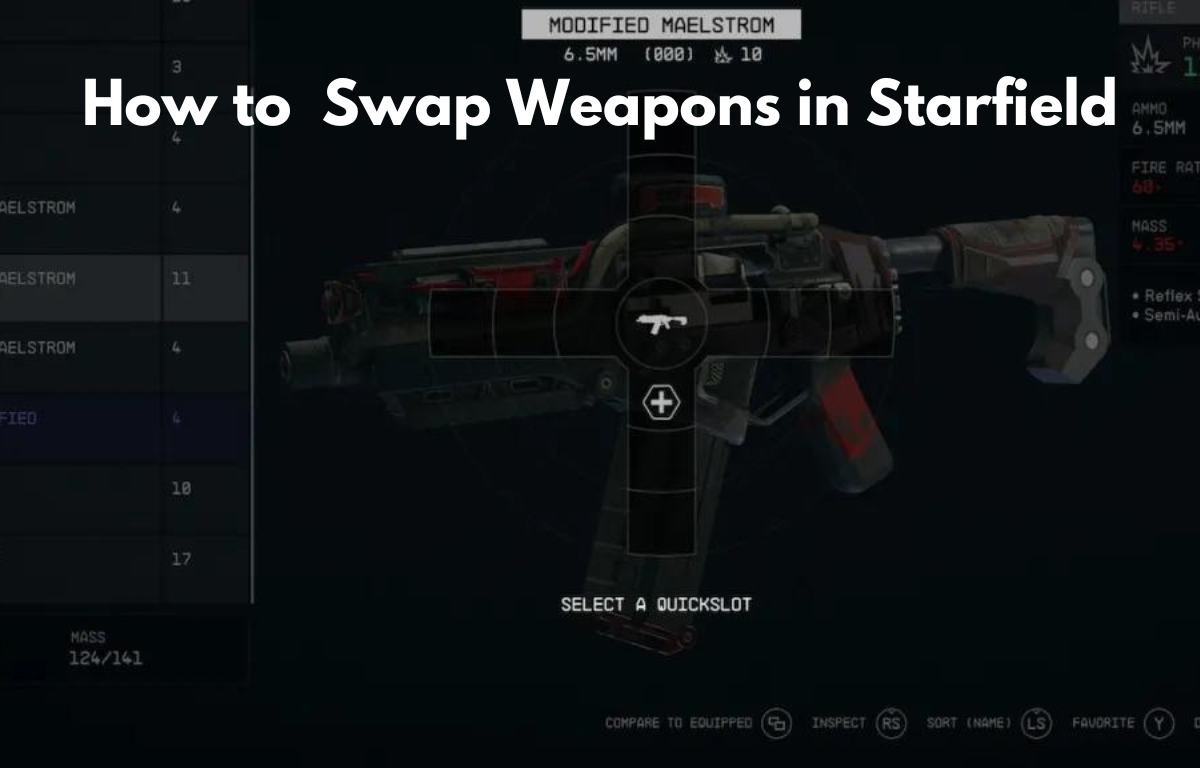Starfield has lots of UI elements that go relatively unexplained through most of the tutorial. One of these is how to swap weapons or add them to your favorites/quick swap.
Quick-swapping has always been a mechanic in every Bethesda game, and Starfield is no exception. Here is how you can swap weapons in Starfield.
How to Swap Weapons in Starfield

To swap weapons in Starfield, you need to press the D-pad on the console or “Q” on the PC to bring up the weapon wheel. Once it is open, you can use up, down, left, or right to select whichever weapon you want.
The game will slow time when you have the weapon wheel open, so you have some time to select the right weapon for the job.
How to Favorite Weapons/Add to Weapon Wheel

To add your weapons to the weapon wheel, go to the weapon section in your inventory and press the “B” button on the PC or “Y” on the controller to favorite it. After you do that, a heart will appear next to the weapon, signifying the addition to your weapon wheel.
- Open your inventory, and go to weapons.
- Highlight a weapon and press “B” on the PC or “Y” on the controller to favorite it. A heart will appear next to the weapon’s name.
- With the weapon wheel up, choose a number 0-9 on PC, use the D-pad to highlight a slot, and press “A” to slot it.
- Exit the menu completely and return to the game.
I recommend favoriting one or two different types of weapons (melee and ranged) and adding medkits or other health packs as well. That way you’ll be prepared for any scenario.
That’s all there is to it! Enjoy Starfield and check out our other guides while you’re here.