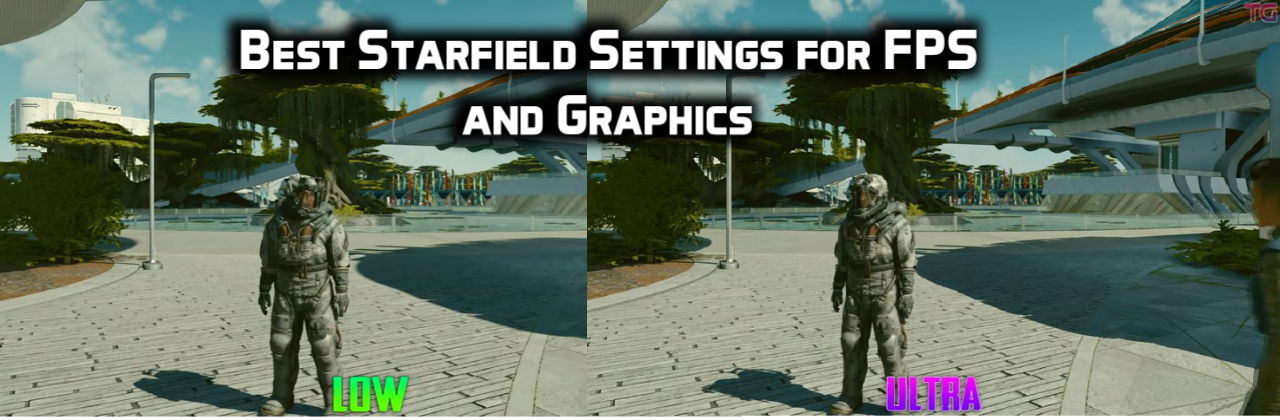Starfield was among the most-anticipated games of 2023. So, naturally, millions of players were waiting for this new space RPG. The only problem is that, unlike other titles, Bethesda’s new game wasn’t as optimized for PC as we all expected. Initially, we saw a bunch of players getting the “GPU doesn’t meet the minimum requirements error.” Furthermore, the game seems to be poorly optimized, even for the high-end machines. So, the best Starfield settings mainly depend on your PC’s specifications.
For instance, if you are playing on an RTX 4090, you can get up to 60 FPS on ultra-settings. However, the same can’t be said about other GPUs, especially those released before 2021. Therefore, this article provides the best Starfield settings to maximize your gaming performance without sacrificing the graphical details.
Table of Contents
What are the Best Starfield Settings?

Starfield was released mainly as an Xbox title with its extension given to PC users. As a result, console players don’t have any issues, and the game even comes with HDR support. However, the same can’t be said for the PC version. Fortunately, you get a couple of graphical settings to customize the game according to your PC.
In short, there are no right or wrong settings in Starfield, and it all depends on how well your machine can handle it. Another thing to keep in mind is that Starfield is a rather GPU-intrusive game, so your CPU should always be the bottlenecking component.
With these things in mind, here are the best Starfield settings to get 60FPS on minimum and recommended hardware:
Best Starfield Settings for Minimum PC:

Starfield’s minimum requirements mostly coincide with the recommended ones for several games. So, naturally, you will need a medium to high-end PC to even launch the game. However, even after you sell all your stuff and get a GTX 2080, you won’t still get the best gaming experience without a bit of optimization. So, here are the best Starfield settings to get 60 or close to 60 FPS without giving up the graphics:
- Contact Shadows: Medium
- Crowd Density: Low (doesn’t really reduce the number of NPCs)
- Depth of Field: Off
- Dynamic Resolution: On
- Enable VRS: On
- Film Grain Intensity: 0-20%
- Graphics Preset: Custom
- Grass Quality: Medium
- GTAO Quality: Medium
- Indirect Lighting: Medium
- Motion Blur: Off or Low
- Particle Quality: Low
- Reflections: Low
- Render Resolution: 60% to 75%
- Shadow Quality: Medium
- Upscaling: FSR2
- Volumetric Lighting: Medium
- VSync: Off
If you replicate these settings, your gameplay experience will match the one on the Xbox Series X. However, there is no HDR support, so you won’t get the exact 4K experience on your PC. Still, if you aren’t satisfied with the graphics or details, feel free to experiment with these settings, as they won’t crash your game.
Best Starfield Settings for Recommended PC:

Now that we have settled the debate for medium PCs, it’s time for the big boys. You will notice that even your high-end hardware doesn’t seem to always guarantee a smooth experience. Firstly, you should check your bottleneck and make sure that your CPU is the only factor in it.
Secondly, free up some space in your SSD as the game can take up to 200GBs, considering all the saved files and stored data. Lastly, you should update your GPU driver, as the latest GeForce Experience comes with several optimizations for Starfield.
Once you have fulfilled these requirements, it is time to update your Starfield settings to get better graphics without losing your FPS (Frames per second). Here are the best Starfield settings for high graphics:
- Contact Shadows: Medium
- Crowd Density: High
- Depth of Field: On
- Dynamic Resolution: On
- Enable VRS: On
- Graphics Preset: Custom
- Grass Quality: Ultra
- GTAO Quality: High
- Indirect Lighting: High
- Motion Blur: Off or Medium
- Particle Quality: High
- Reflections: Medium
- Render Resolution: 75%
- Shadow Quality: Medium
- Upscaling: FSR2
- Volumetric Lighting: Medium
- VSync: On
Also, make sure that you have at least 8GB VRAM and that it is not being consumed by other applications. According to our tests, Starfield doesn’t consume more than 8GB GPU, even on ultra-settings. If you are looking for even more details, you can always turn to the best Starfield Mods. Lastly, don’t increase the crowd density unless your CPU can handle it. Otherwise, your PC will turn into a helicopter.
Starfield Settings Explained:
Before you grab your soda and start your wild experiments, it would be best to first understand what each option does. Otherwise, you may end up setting everything to Ultra without any notable visual changes. Here are all Starfield graphic settings and their meanings:
| Settings | Explanation | Impact | |
| Dynamic Resolution | Continuously changes the resolution as per the scene’s requirements without affecting the HUD. | Boosts the FPS but may consume extra resources. | |
| Enable VRS | Dynamically changes the details around shadow particles. | Slightly boosts the FPS. | |
| GTAO quality | Ambient Occlusion affects the soft shadows on various objects. | No noticeable impact. | |
| Indirect Lighting | Changes the perspective of lightning for different objects. | Doesn’t really affect the performance. | |
| Particle Quality | Dynamically changes the details of floating particles like sand, snow, and rain. | Little to no impact on performance. | |
| Reflections | Affects the reflections (Shine) around various objects. | Negligible impact on FPS but adds details. | |
| Render Resolution | Forces the game to run at a lower resolution to adjust to your monitor’s frequency. | Keep under 70% for a performance boost. | |
| Shadow Quality | Affects the Clarity, Accuracy, and Smoothness of shadows. | Lowering it gives up to a 20% performance boost. | |
| Upscaling | Enhances the original FPS to match your monitor. | FSR2 grants a significant performance boost. | |
| Volumetric Lighting | Enhances the 3D look of objects by improving the reflections around them. | Low settings add up to 8 Frames but reduce the immersion. |
Conclusion:
Starfield isn’t really the fully-optimized sort of game that many of us expected. Moreover, the graphical details are a bit Meh, despite it being released in 2023. Fortunately, you can overcome both these issues by changing the game’s settings according to your hardware. Therefore, this article covers the best Starfield settings for both minimum and recommended PC hardware.